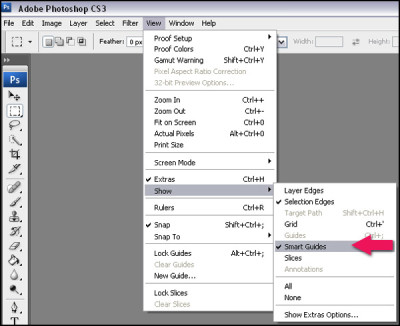Smart Guides are a very handy tool for lining up objects on a page layout in Photoshop. They enable you to quickly and easily see if your objects are lined up without having to use rulers, grids or create ruler guides.
First we need to make sure the Smart Guides are turned on.
Go to your View menu, hover over Show and ensure that Smart Guides are checked, if they are not checked, click on Smart Guides to turn them on.
Once your smart guides are turned on, they will automatically show when you are lining up layers on your Photoshop document.
As you can see below, the smart guides show in pink when the top, middle and bottom of objects align.
The smart guides will automatically appear whenever different layers are lined up horizontally or vertically and are a great way to ensure your layout photos and elements are perfectly in line with each other. If your objects are different sizes, you can still line them up with the middle guide.
Whichever way you move your layer objects, the guides will follow and show while you are dragging across your canvas.
Whether it is a row of flowers, a collection of thumbnail photos, or word art, smart guides are a quick and efficient way of laying out your photos and elements with precise accuracy and minimal fuss.
Turn your smart guides on, and have a play, you will be amazed at how handy they are.
© Clikchic Designs 2008