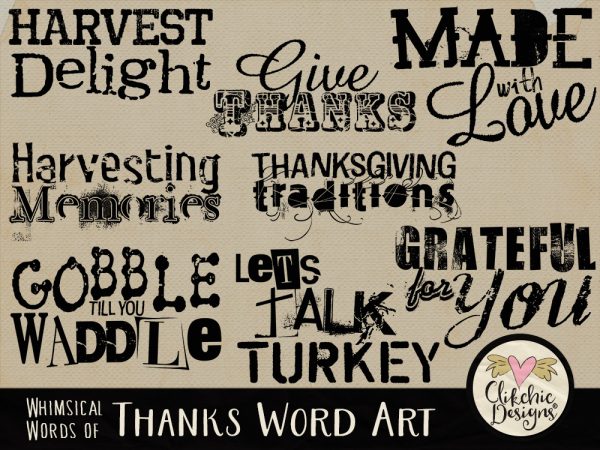Merry Wishes Alpha
New in my Etsy Store the Merry Wishes Alpha. This Merry Wishes multi-colour splatter Alpha with scatters of snowflakes is designed to coordinate with the Merry Wishes Digital Scrapbook Kit

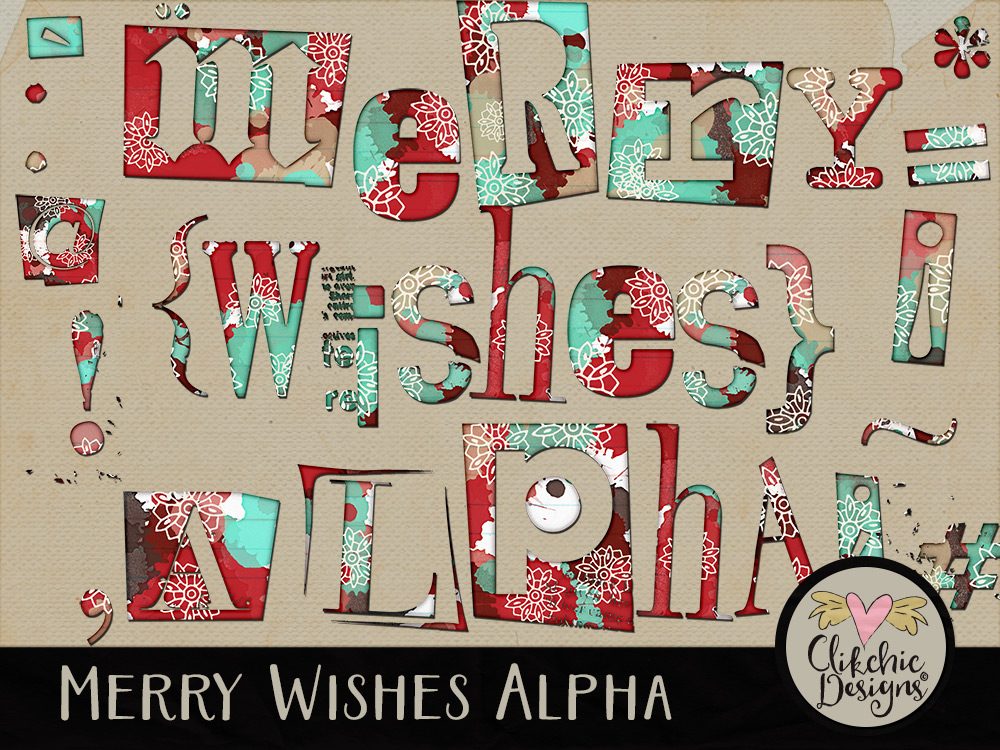
New in my Etsy Store the Merry Wishes Alpha. This Merry Wishes multi-colour splatter Alpha with scatters of snowflakes is designed to coordinate with the Merry Wishes Digital Scrapbook Kit

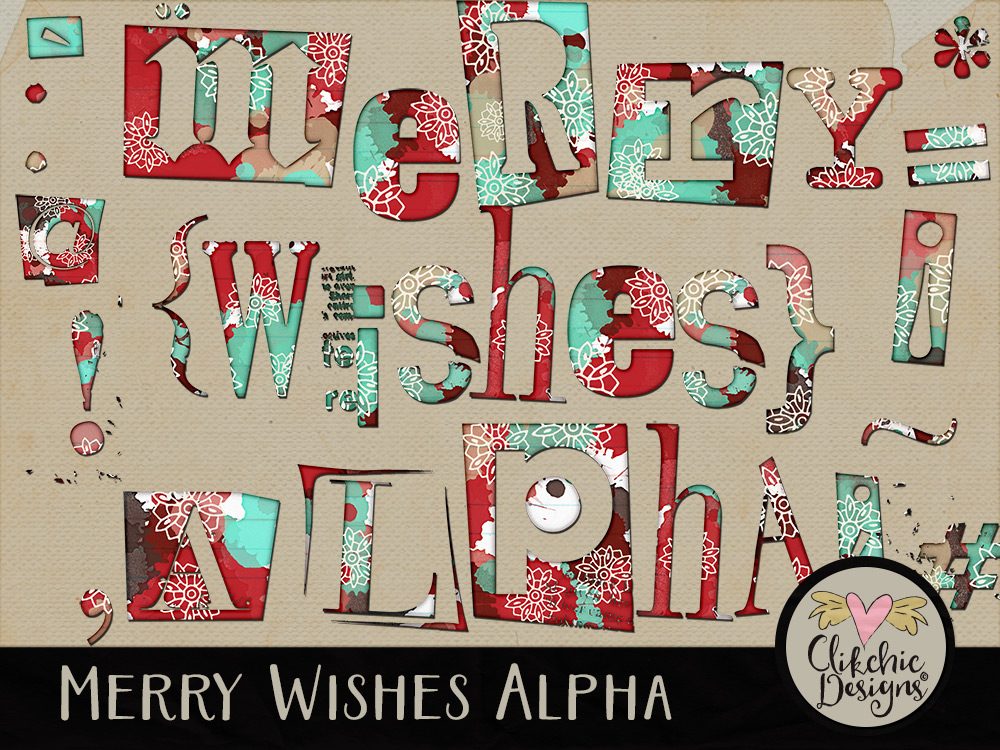
Check out my Merry Wishes Digital Scrapbook Kit and Alpha now available in my Etsy Store. Scroll on for the backgrounds available seperately for those who don’t need the embellishments.
Beautiful rich and warm tones are perfect to warm you up through winter and prepare you for the festive season. Get your Christmas cards ready and last years Thanksgiving and Christmas photos scrapped with this quirky kit, ideal for both paper style and blended style digital scrapbooking.

You can also get the backgrounds seperately if hthat is all you need. The Merry Wishes Backgrounds are available in the following stores.
Silhouette Design Store (Individual Backgrounds)

Here are some layouts I have done with the Merry Wishes Digital Scrapbook Kit



The Merry Wishes Alpha is also available and used in the above layout!
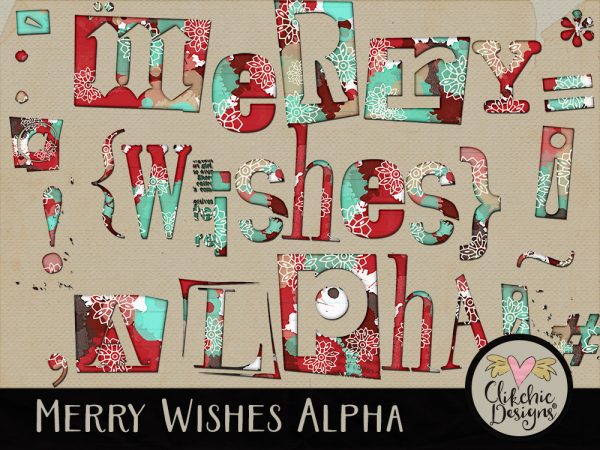
This funky and grungy Trashed Watercolor Alpha is perfect for a touch of arty style for your blended, urban, teen, altered art or art journal and kids layouts. Trashed Watercolor Alpha is now available in my Etsy Store!
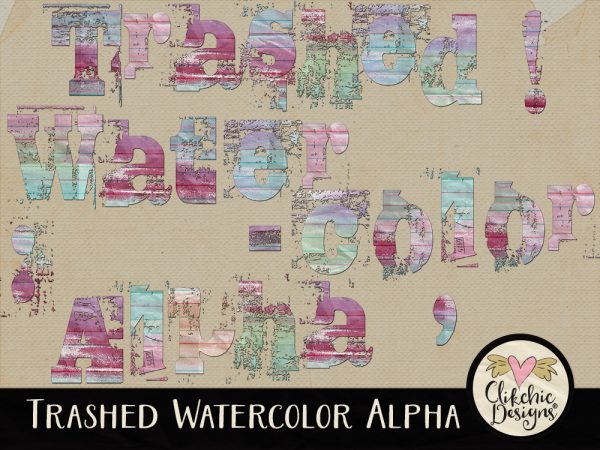
Now in my Etsy Store is the Blocks ‘n Grids Layered Template. Create a layout showcasing two photos or Show a precious event, series of photos (using grids) or inspiring moment with gorgeous paper accents. The possibilities are endless.
Fill (or clip to) the template layers with photos and or background papers to create your own unique layout where the design is done for you. This template includes a layered .psd, layered .tif, and separate .png file layers, and are able to be used in any application that supports layers, transparency and the ability to make selections.
Note: Sample layout was created with the Thankfully Yours Digital Scrapbook Kit
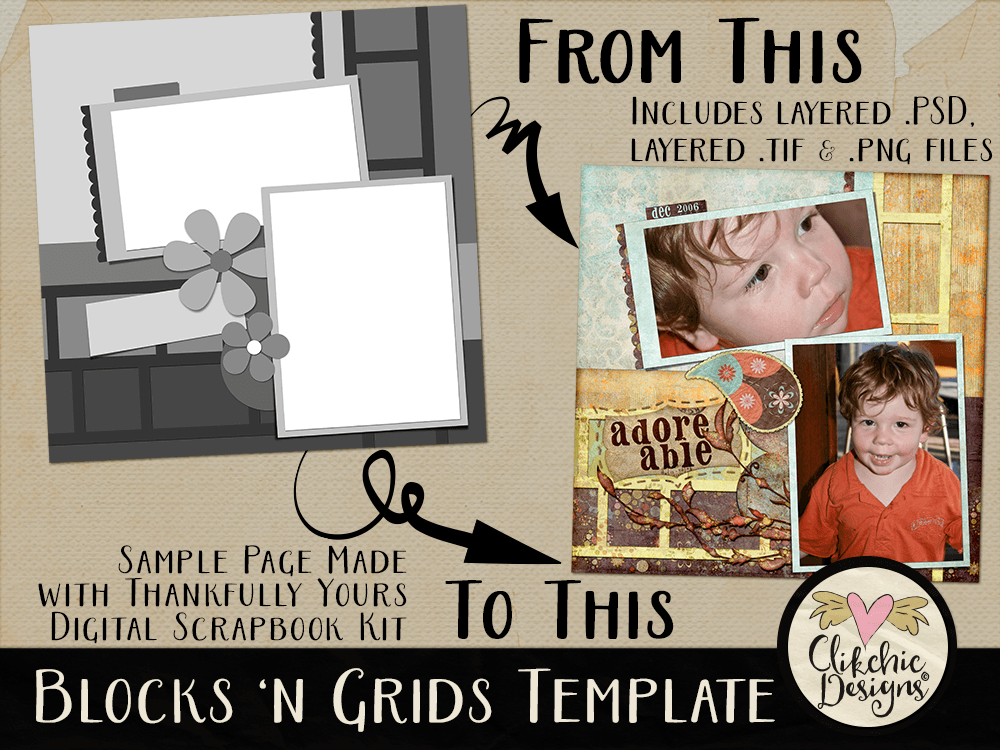
The sample layout of my adore-able son was created with the Blocks ‘N Grids Layered Template and the Thankfully Yours Digital Scrapbook Kit.

Create a complex layout, fast, with the Going Dotty Layered Template. Create a layout showcasing three photos or Show a precious event, series of photos or inspiring moment with gorgeous paper accents. The possibilities are endless. The Going Dotty Layered Template is available in my Etsy store.
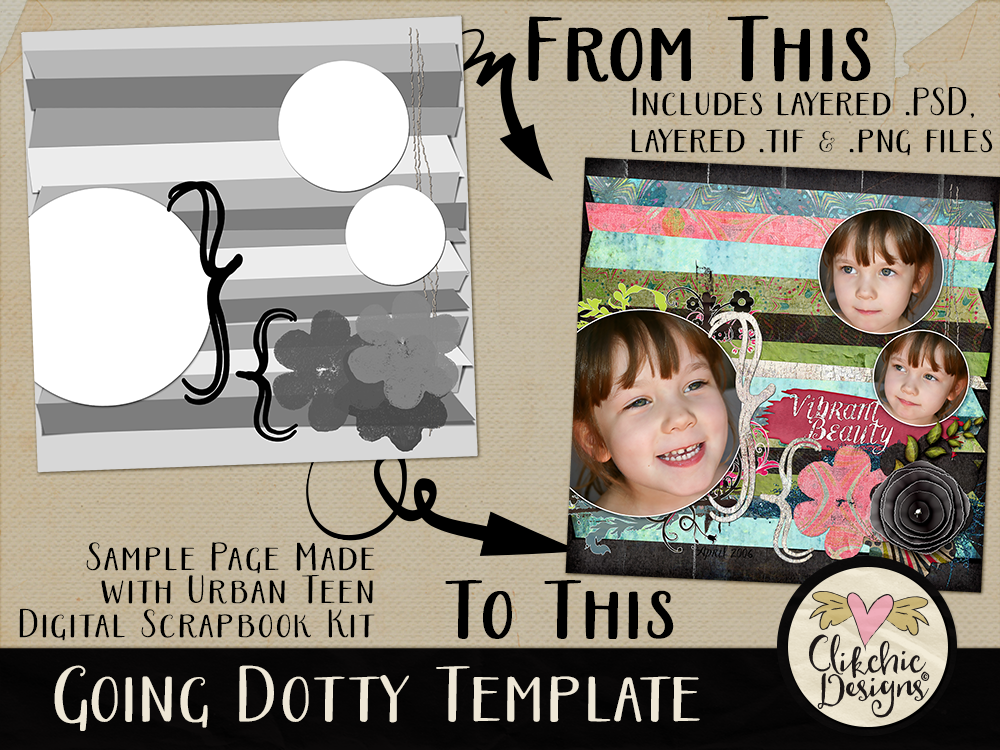
Vibrant Beauty was created with the Going Dotty Template and the Urban Teen Digital Scrapbook Kit.


These gorgeous Whimsical Words of Thanks are a fabulous for all your Thanksgiving layouts or creative design projects where you just want to show how thankful or grateful you are. Add a fun and quirky touch of flair to your Thanksgiving designs! Check out Whimsical Words of Thanks Word Art available in my Etsy Store.