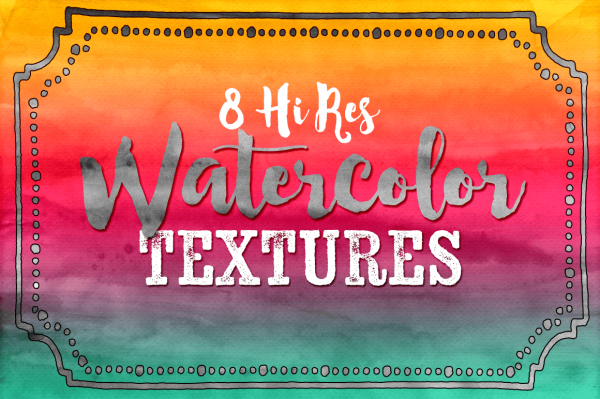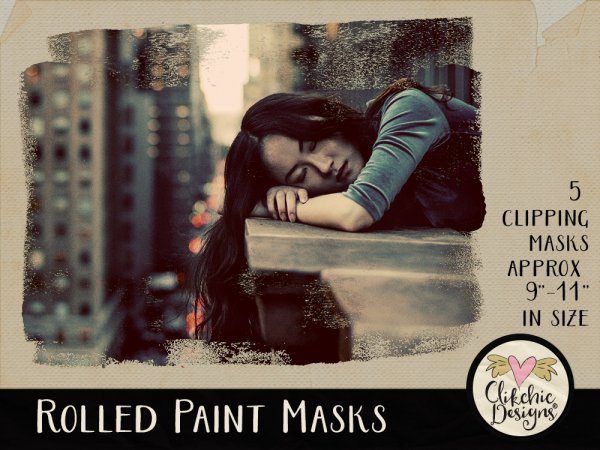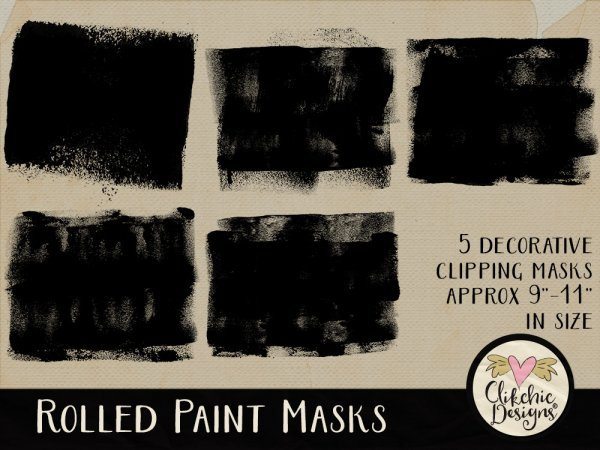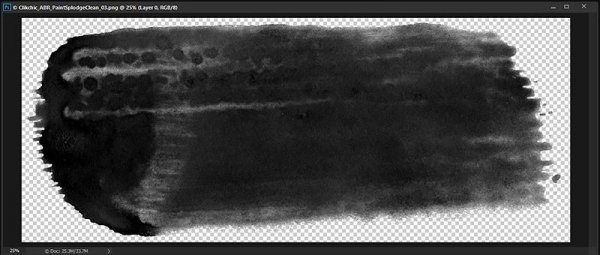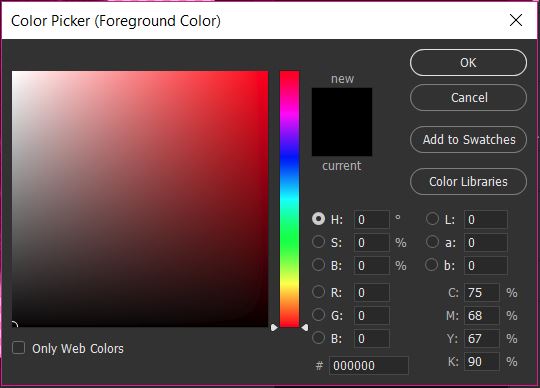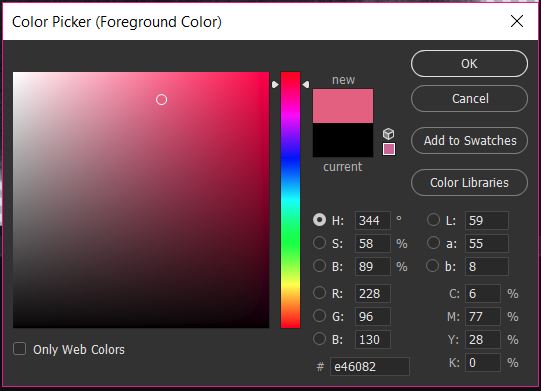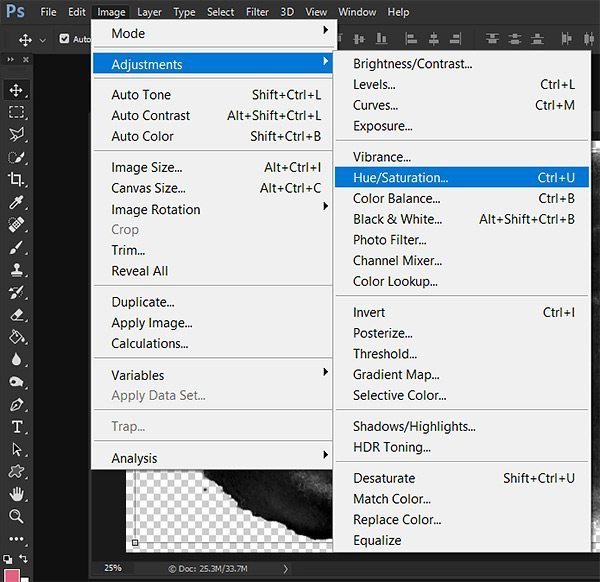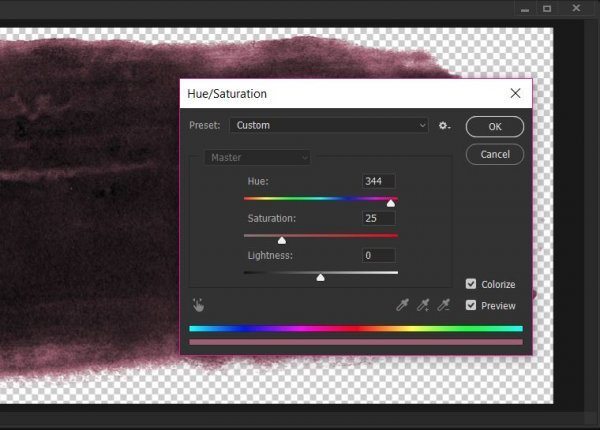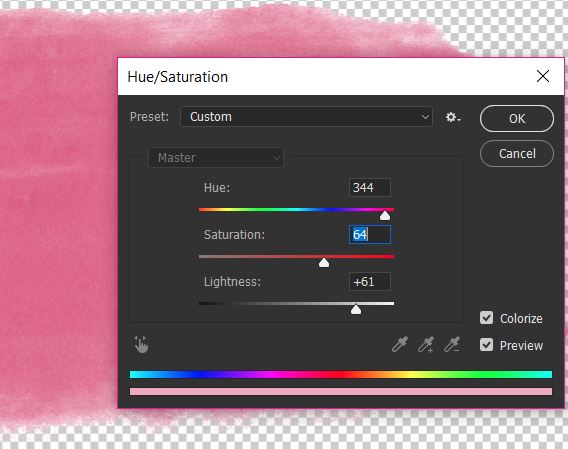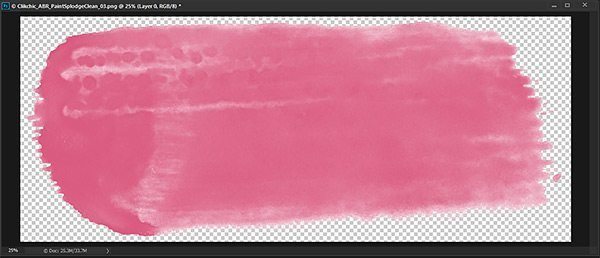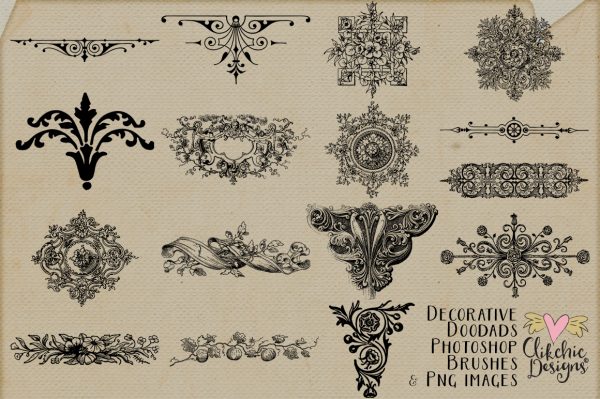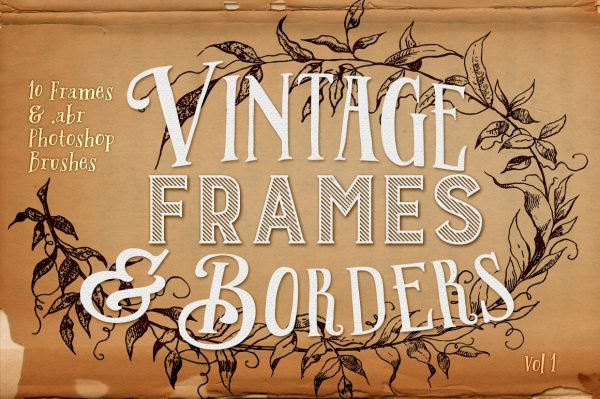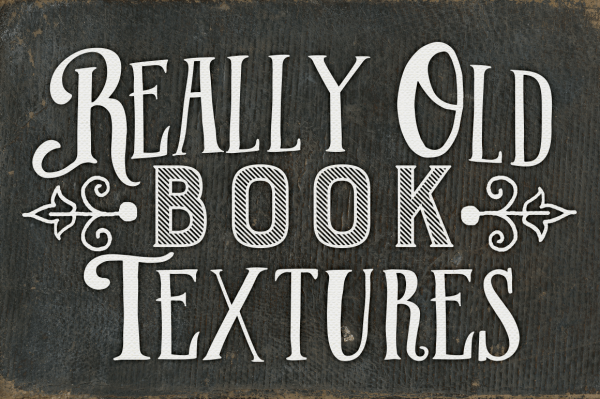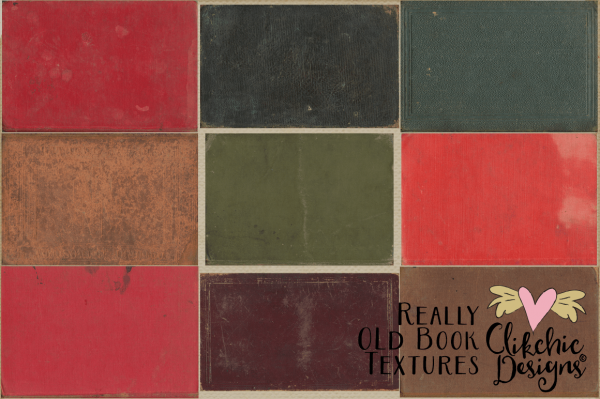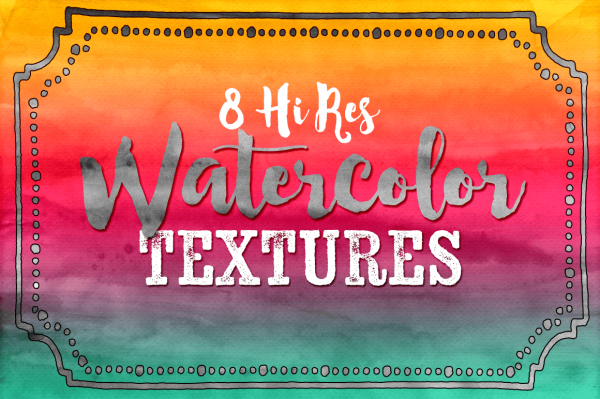Jun 18, 2017 | New Releases, Photography, Photoshop
Check out these gorgeous Rolled Paint Clipping Masks fabulous for creating beautiful painted looks and gorgeous works of Art Photography, Digital Scrapbooking Layouts and a wide variety of design projects. The Rolled Paint Clipping Masks are available in my Etsy store, my Clikchic Designs store and my Creative Market store.
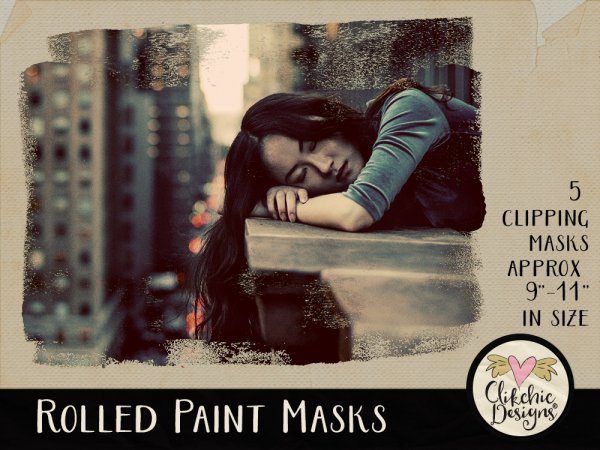
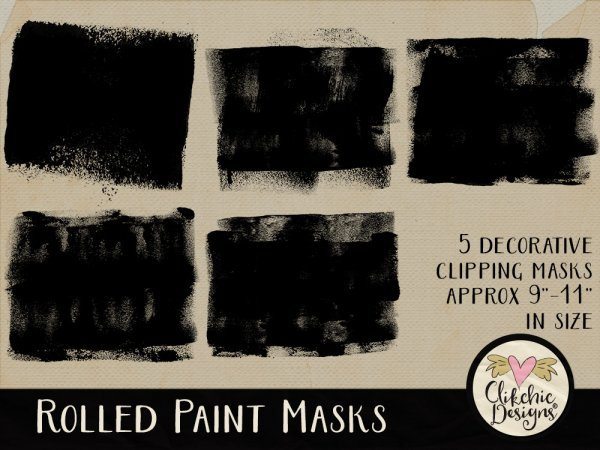
Jun 6, 2017 | Photoshop, Tutorials
I had a question today about recoloring the png files I include with my Photoshop brushes, so I thought I would do a quick tutorial on how to recolor in Photoshop. I am using Photoshop CC for this tutorial but the instructions will work for any version of Photoshop. For the purpose of this tutorial I am going to use my Clean Watercolor Splodge Photoshop Brushes available in my Etsy store, Clikchic Designs store and Creative Market store.

For this tutorial I am going to use the .png of the brush named Clikchic_ABR_PaintSplodgeClean_03.png.
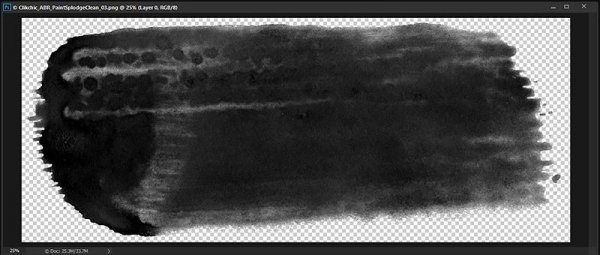
As you can see, all the .png’s of my brushes come in black as this is the best shade for making Photoshop brushes. It is also more easy to recolor sometimes than other colors.
I am going to recolor the brush stroke to pink, since that is my favorite color. As for most things in Photoshop there are multiple ways to do that. For the purpose of this tutorial I am going to do it using my foreground color picker. On the toolbar on the left side of the Photoshop screen there is a tool where you can select your foreground and background colors. I am going to change the foreground color to the color I want my brush stroke to be.

The foreground color is the black square and the background color is the white square. To change the foreground color, I need to click on the black square, which will bring up the color picker.
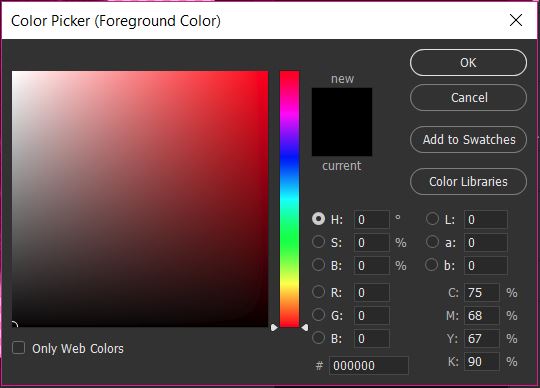
With the color picker, I can slide the rainbow scale to the color range I want to work in and then choose the color shade from the resulting screen.
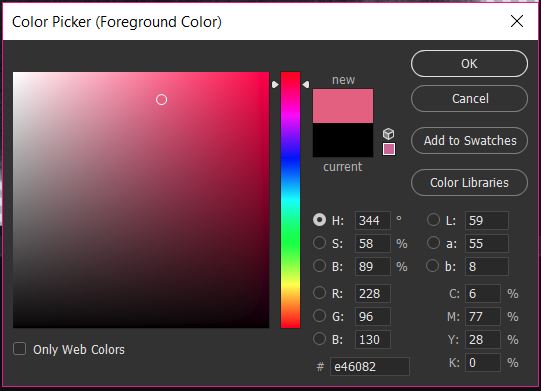
As you can see I have moved the slider up to a reddish pink and clicked and moved the cursor to a mid range pink on the gradient. The color I have chosen appears in the new rectangle.
Once you have chosen the color, click OK and that color will become your foreground color.

Now we have to adjust the color of the brush stroke using the foreground color. To do so we need to go to Image>Adjustments>Hue/Saturation
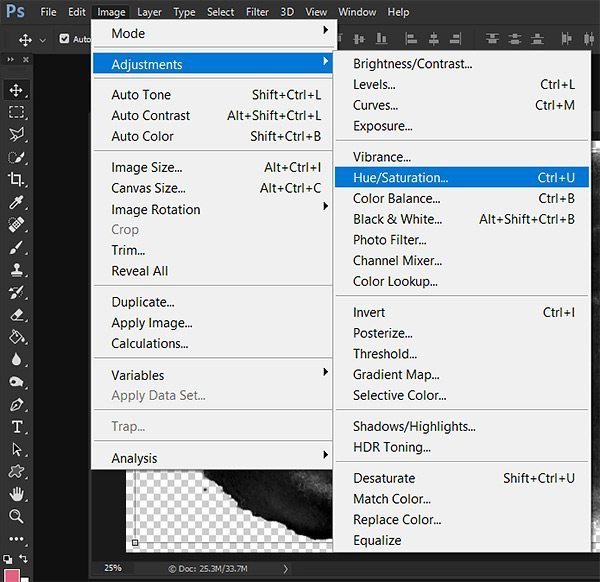
In the Hue/Saturation screen you need to click on the Colorize check box which will change the color tone of the brush stroke to your foreground color. In my example this is a dark shade of pink. The black of the stroke is a much darker shade than the pink so we need to adjust this to get the correct shade.
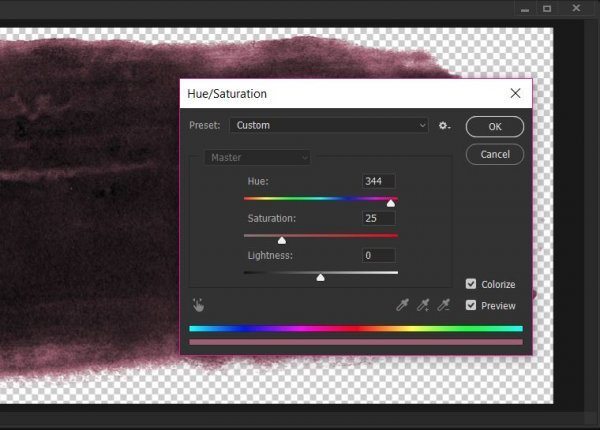
To do this we need to adjust the saturation and lightness. To do that you move the sliders till you are happy with the shade of your chosen color.
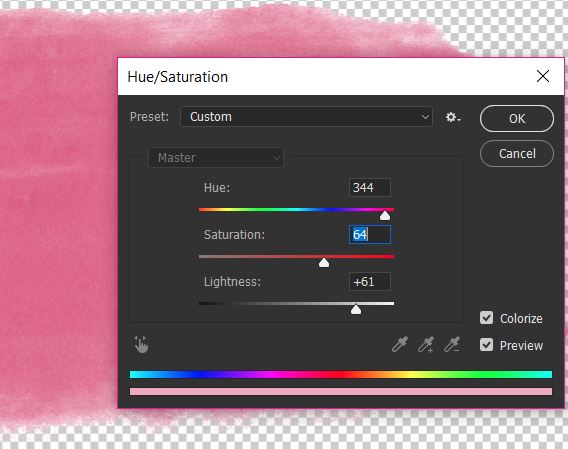
As you can see I have increased the lightness by quite a bit, and have also increased the saturation to get a good depth of color.
This is the end result of the recolored paint stroke.
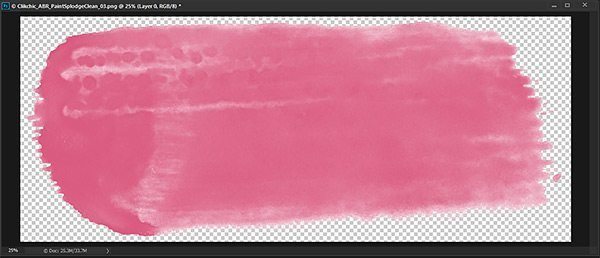
You now have a gorgeous colored stroke and can now save as a new file so that you preserve the original in black.
Aug 22, 2016 | Digital Scrapbooking, Etsy, News, Photoshop
I have a beautiful new set of photoshop brushes available with beautiful ornate and decorative designs perfect for a large variety of uses from digital scrapbooking to graphic design. Vintage Decorative Doodads Photoshop Brushes is available in my Etsy store, Clikchic Designs store and Creative Market store.

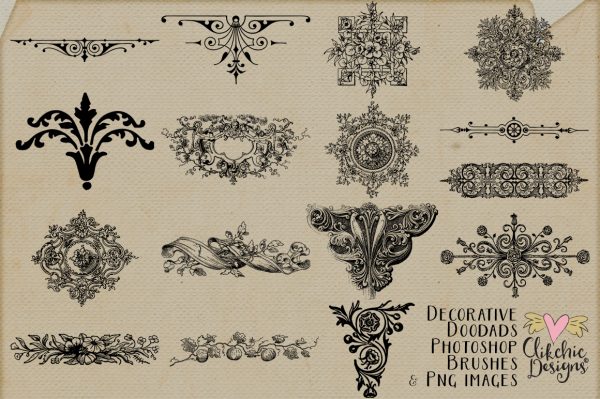
Jul 25, 2015 | Digital Scrapbooking, Etsy, New Releases, Photoshop
Brand new in my online stores is the beautiful Vintage Frames and Borders set. The set includes Photoshop brushes for maximum usage options and is fabulous for a large variety of uses from party invitations, to digital scrapbooking or graphic design. These beautiful frames have been lovingly restored from my personal vintage pre-copyright ephemera collection. Check out Vintage frames in my Etsy store, my Clikchic Designs store or my Creative Market Store.
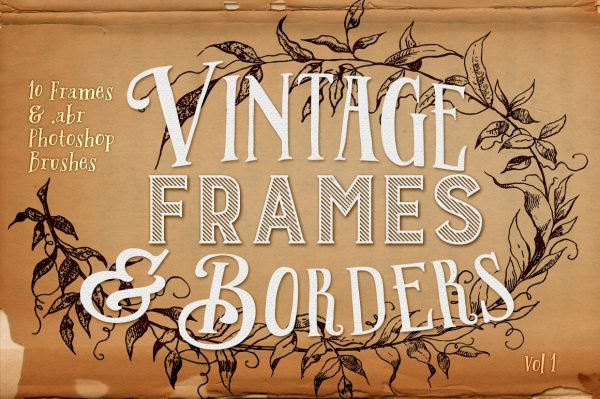
May 30, 2015 | Digital Scrapbooking, Etsy, Photoshop
I just love these book textures. I have a collection of old school books that have been treated with lots of love, some would say too much love because they are gloriously grungy and have a ton of character! I have scanned the covers of these fabulous old books for your use in your creative projects. Check out the Really Old Book Textures in my Etsy store, my Clikchic Designs store or my Creative Market Store.
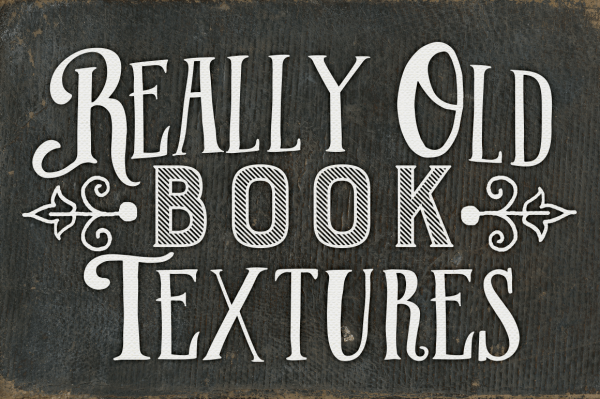
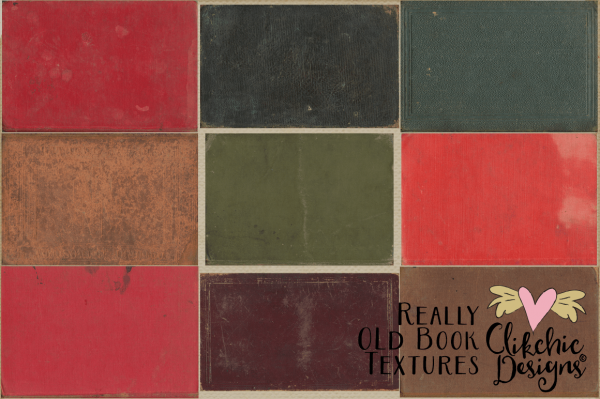
May 20, 2015 | Digital Scrapbooking, Etsy, New Releases, Photography, Photoshop
Watercolor is all the rage in design right now and these Watercolor Textures are so versatile you will come back to them again and again. They are a must have set for digital scrapbookers, designers and photographers! The preview image was created with the watercolor texture, and a gradient fill layer above the texture layer, set to overlay blend mode and reduced opacity over the top. This provides a realistic blend of vibrant water color. Experimenting with different fill layers and blend modes provides a wide variety of options.
These high resolution, high quality textures are now available in all three of my stores. Check them out in my Etsy store, my Clikchic Designs store or my Creative Market store. Some examples of what you can do with the overlays are shown in each of my stores.